How to get started with our WordPress plugin
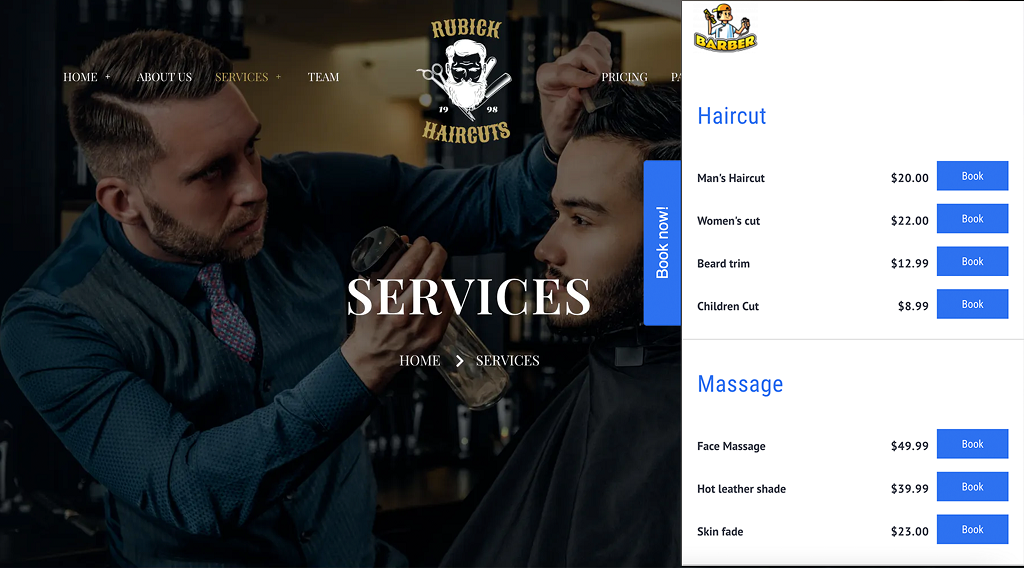
For the convenience of Bok users, we’ve developed a plugin that makes it super easy to handle incoming bookings from within WordPress. Just integrate booking button or booking widget to your wordpress page and start accepting bookings from your clients. Below is a complete guide on how to install the plugin, publish the button or widget and handle booking processes.
- • From witin WordPress, go to the Plugins section and click on Add New
- • Search by the keyword bokto and our plugin will show up
- • Click on Install Now and wait a few seconds
- • Click on Activate (it shows once installation is finished)
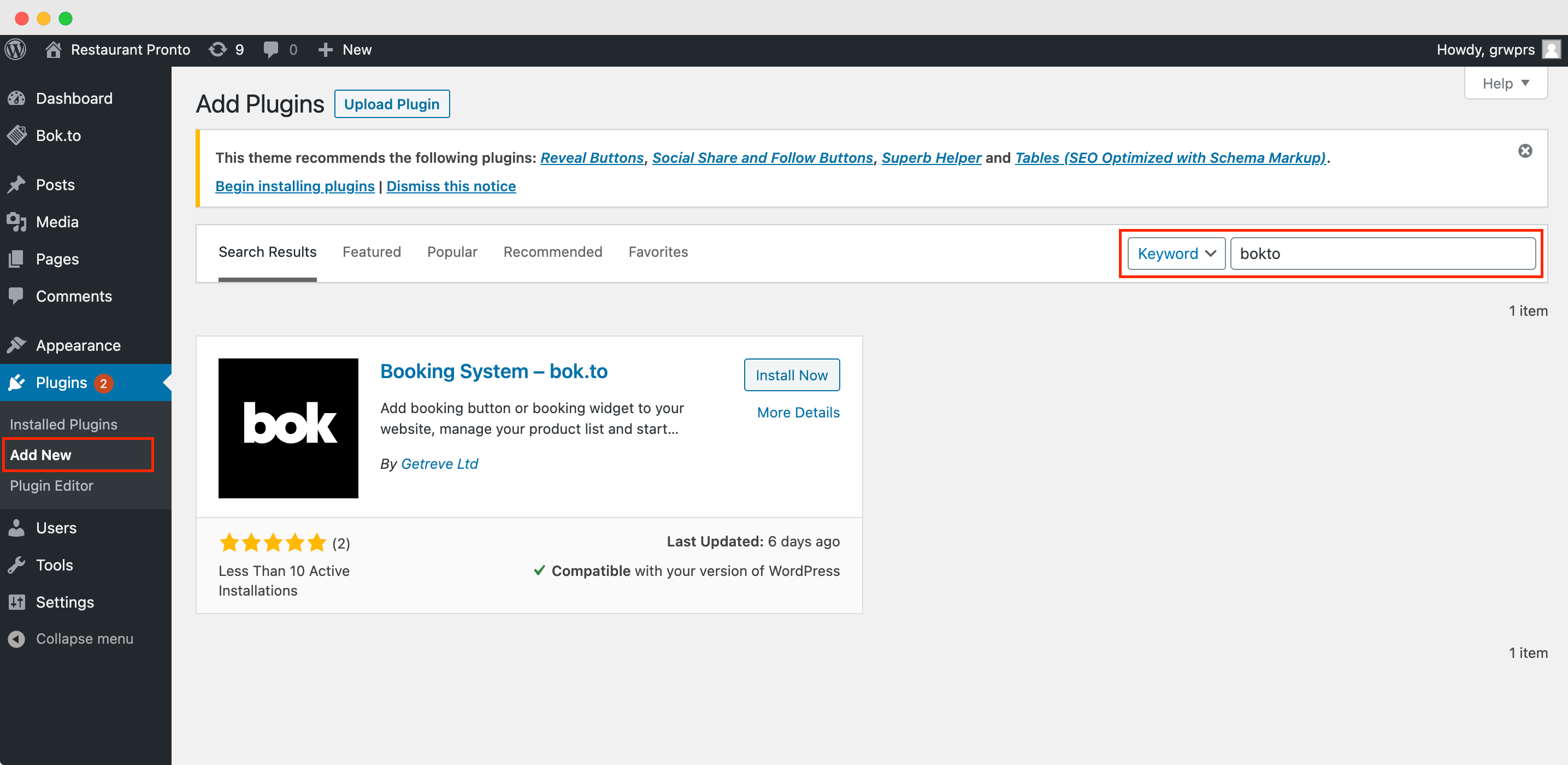
Once you install the plugin, a new section will show up in the WordPress navigation panel called Bok.to. Click on it and choose configuration tab. In order to proceed with plugin configuration, you need to connect your bok.to account. If you do not have one yet, you can create it by clicking on the banner.
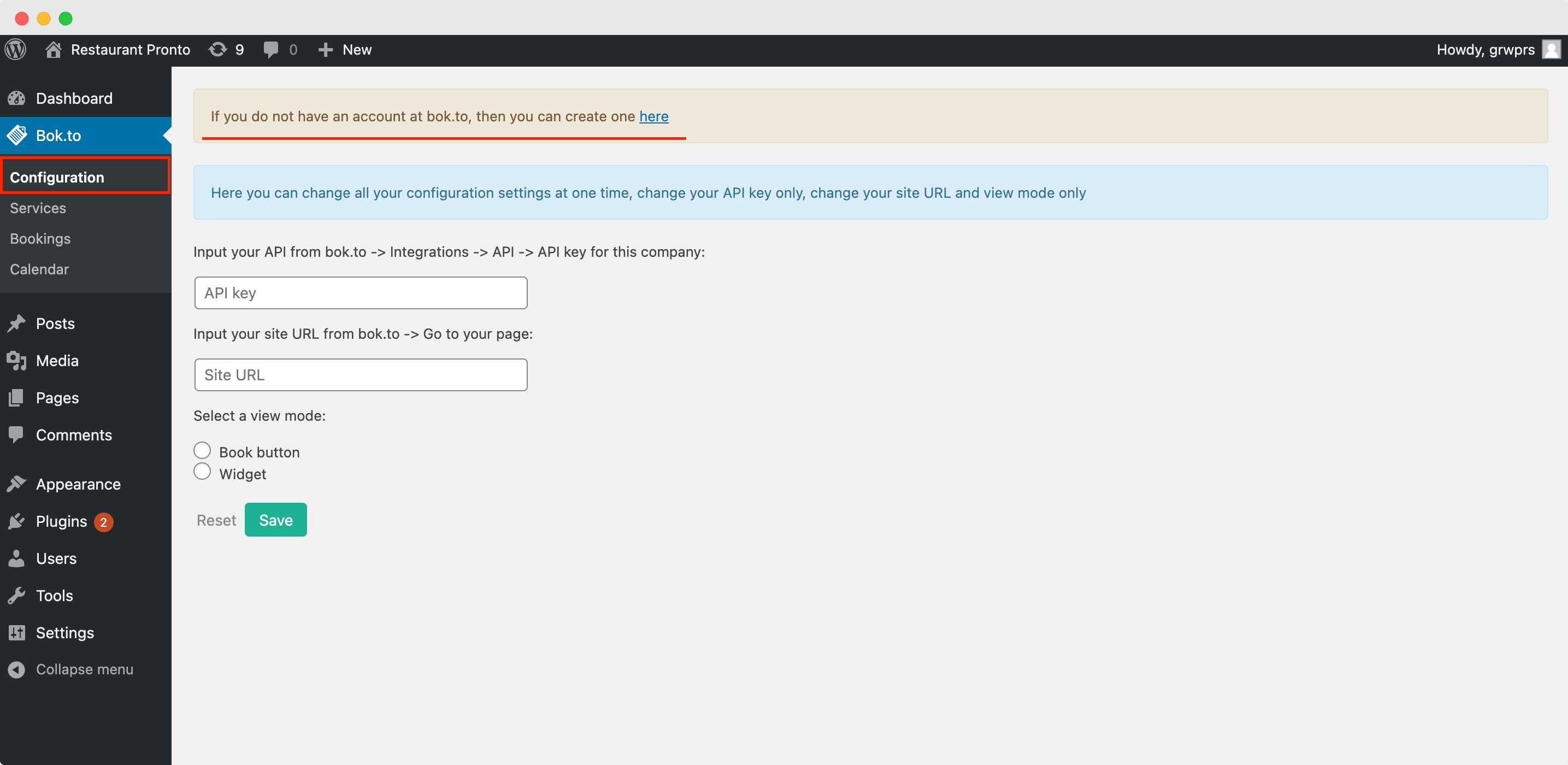
If you’ve just signed up, then do the following:
Go to the Integrations section and collect your API key
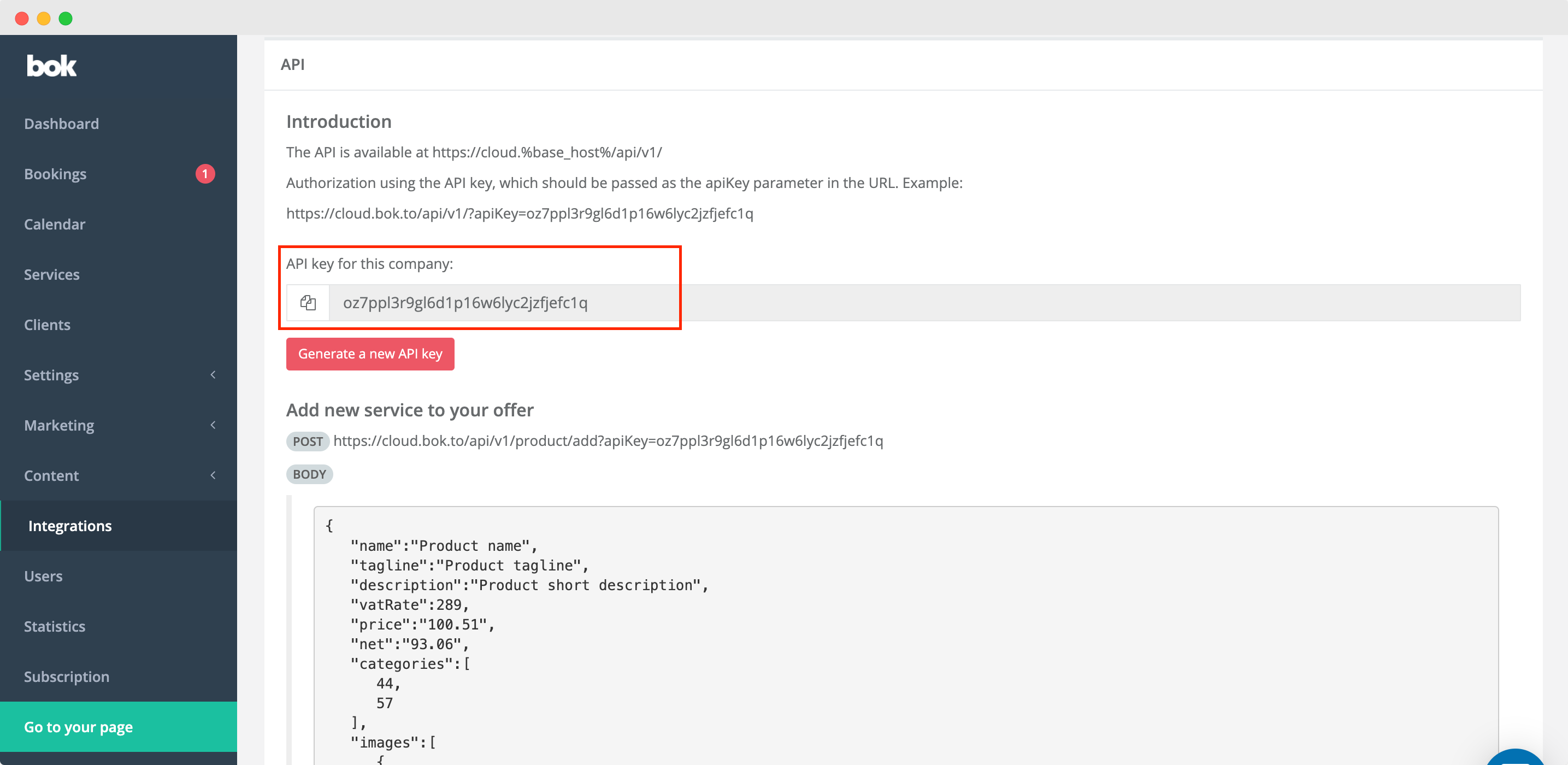
Copy your ordering website link
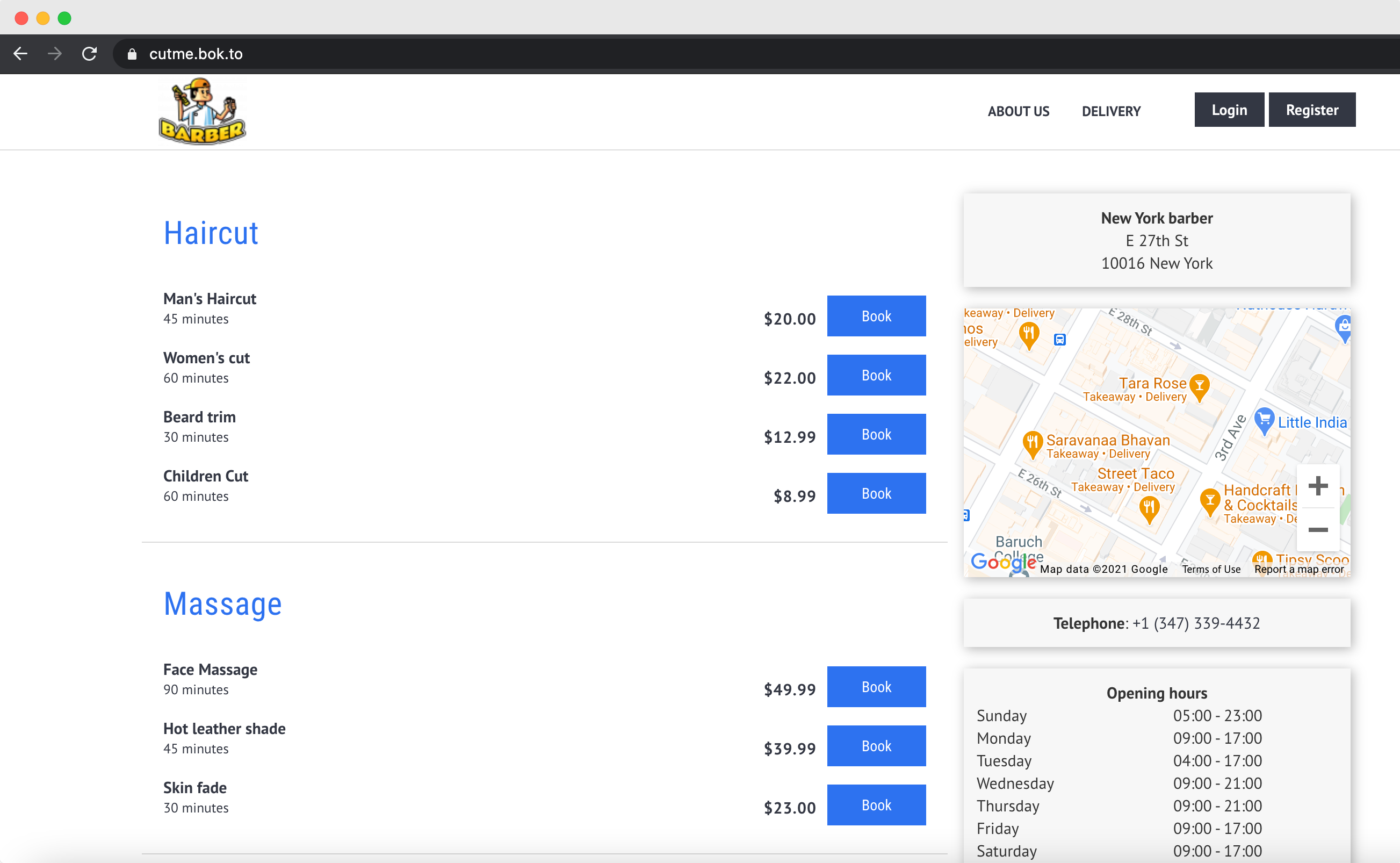
Past this data to plugin configuration section
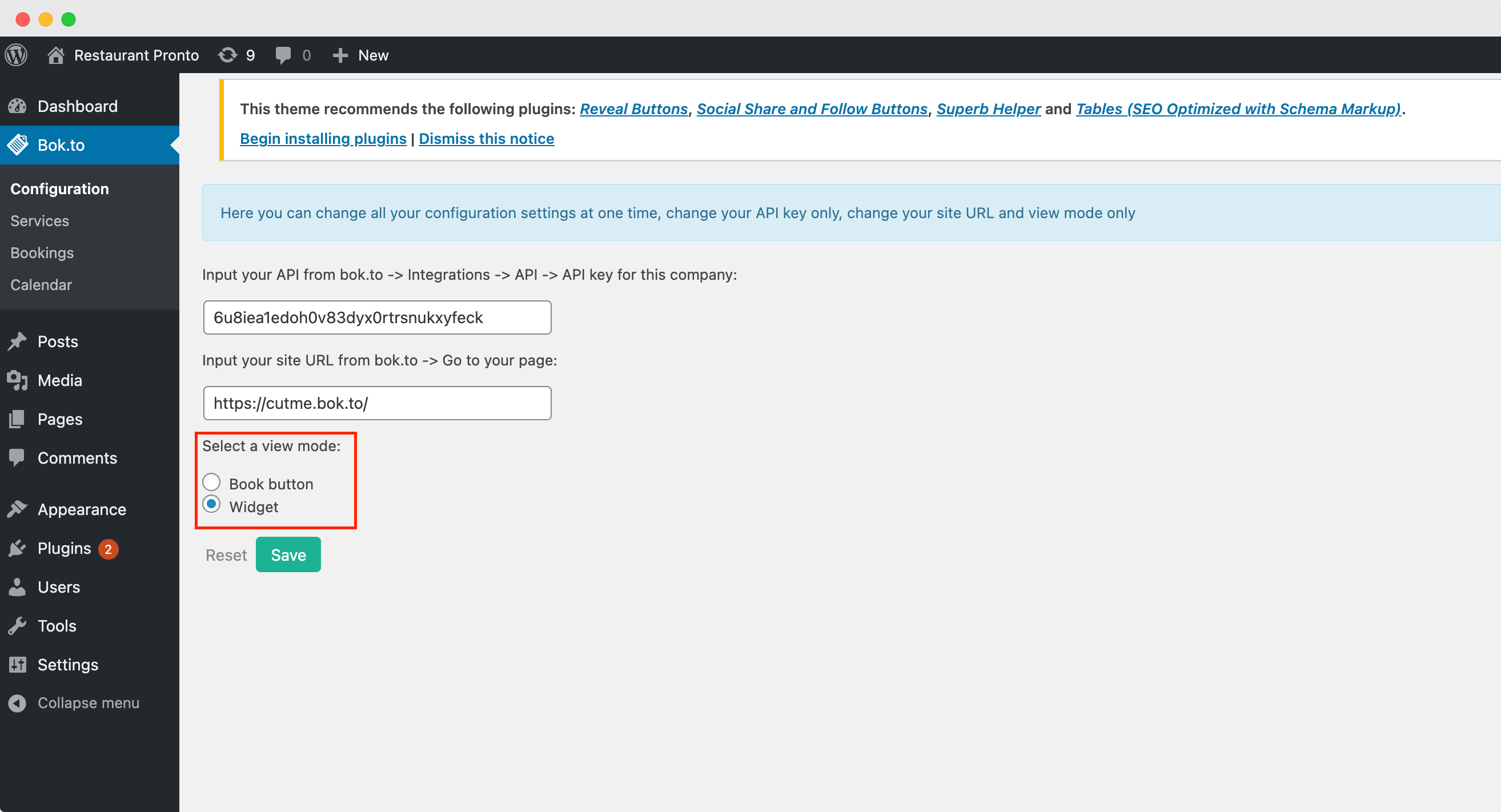
Both these options will look great on your Wordpress page
Booking widget
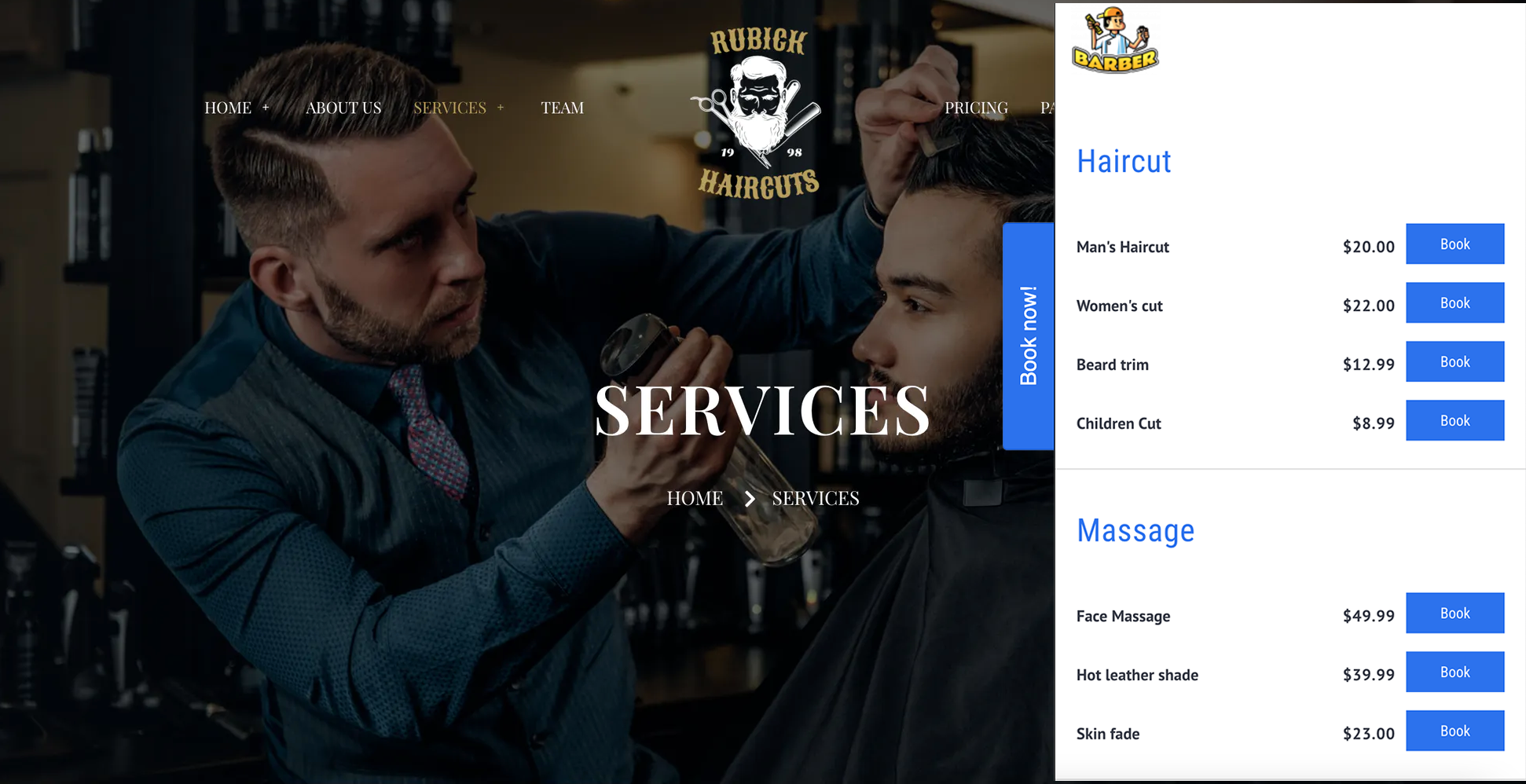
Booking button
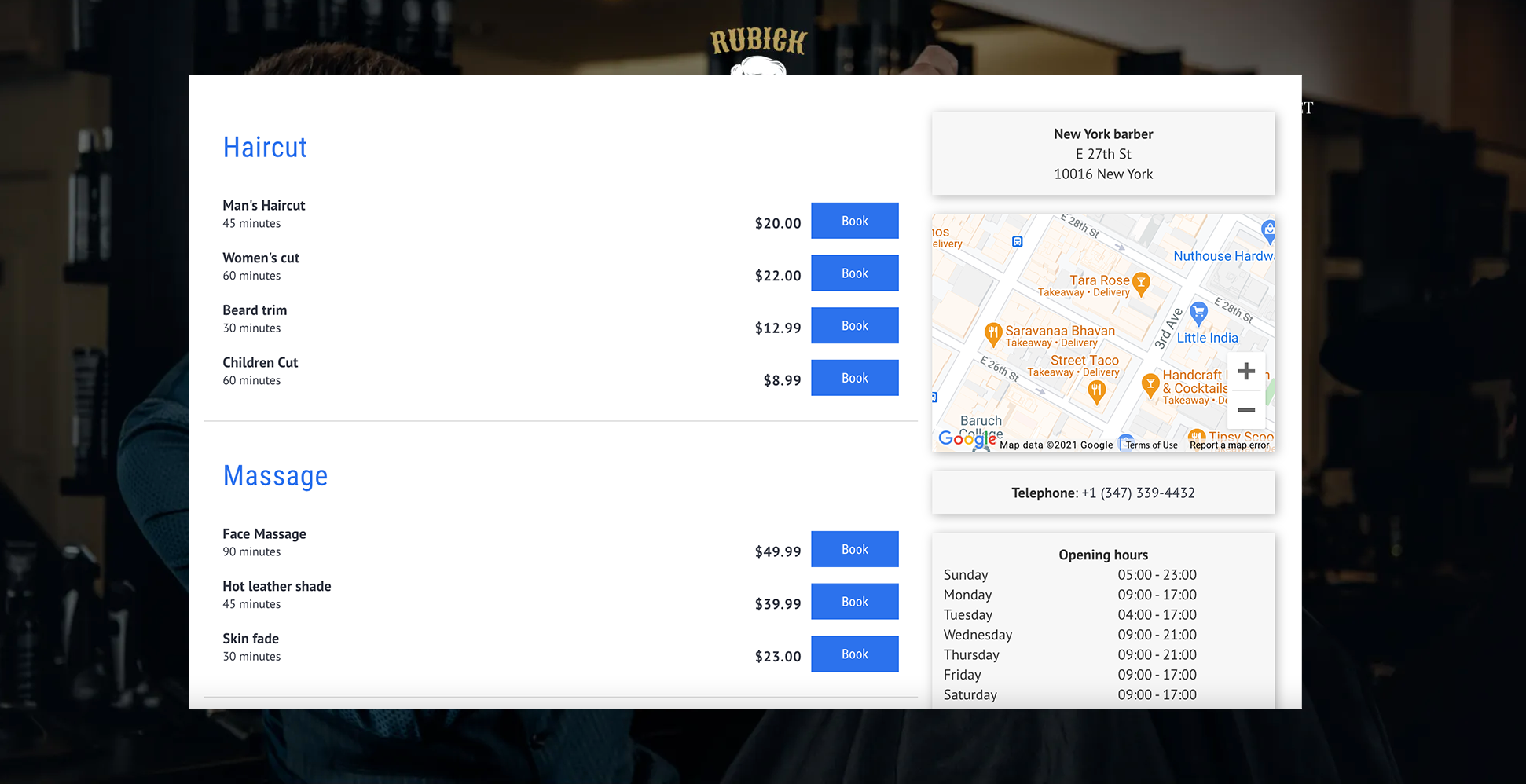
With the help of this plugin, you can easily manage your services from within the Wordpress! In the services section, you can:
- • See information about your services such as name, price and sale status
- • You can temporarily disable booking of a particular service
- • You can easily add new service to your booking page
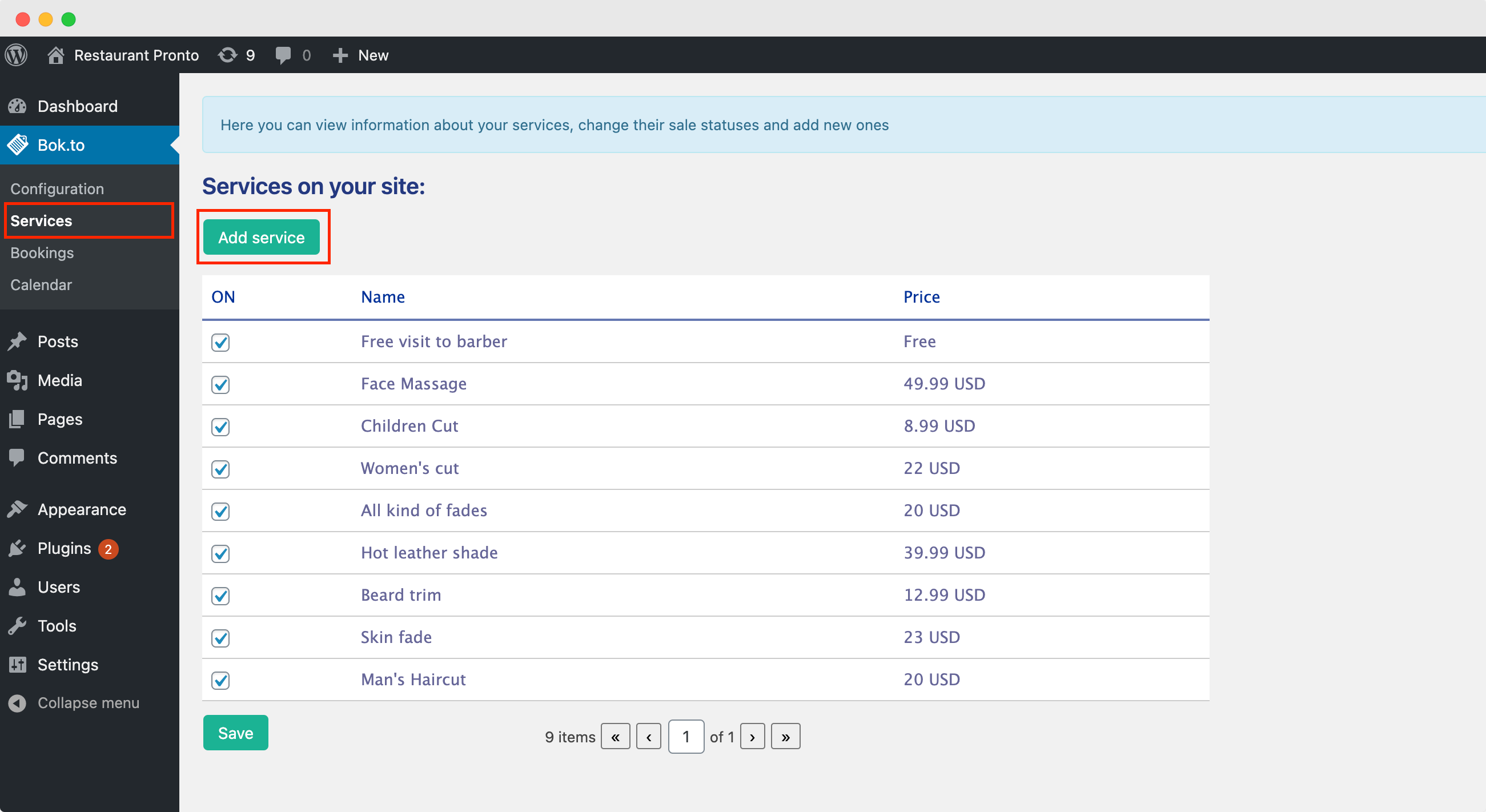
With the help of this plugin, you can also easily manage all incoming bookings from within the Wordpress! In the bookings section, you can: See information about your bookings such as appointment date, status, payment status, and value; By clicking on booking number, you get access to detailed information about the booking such as client name and appointment date; You can easily change booking status in order to effectively manage all processes
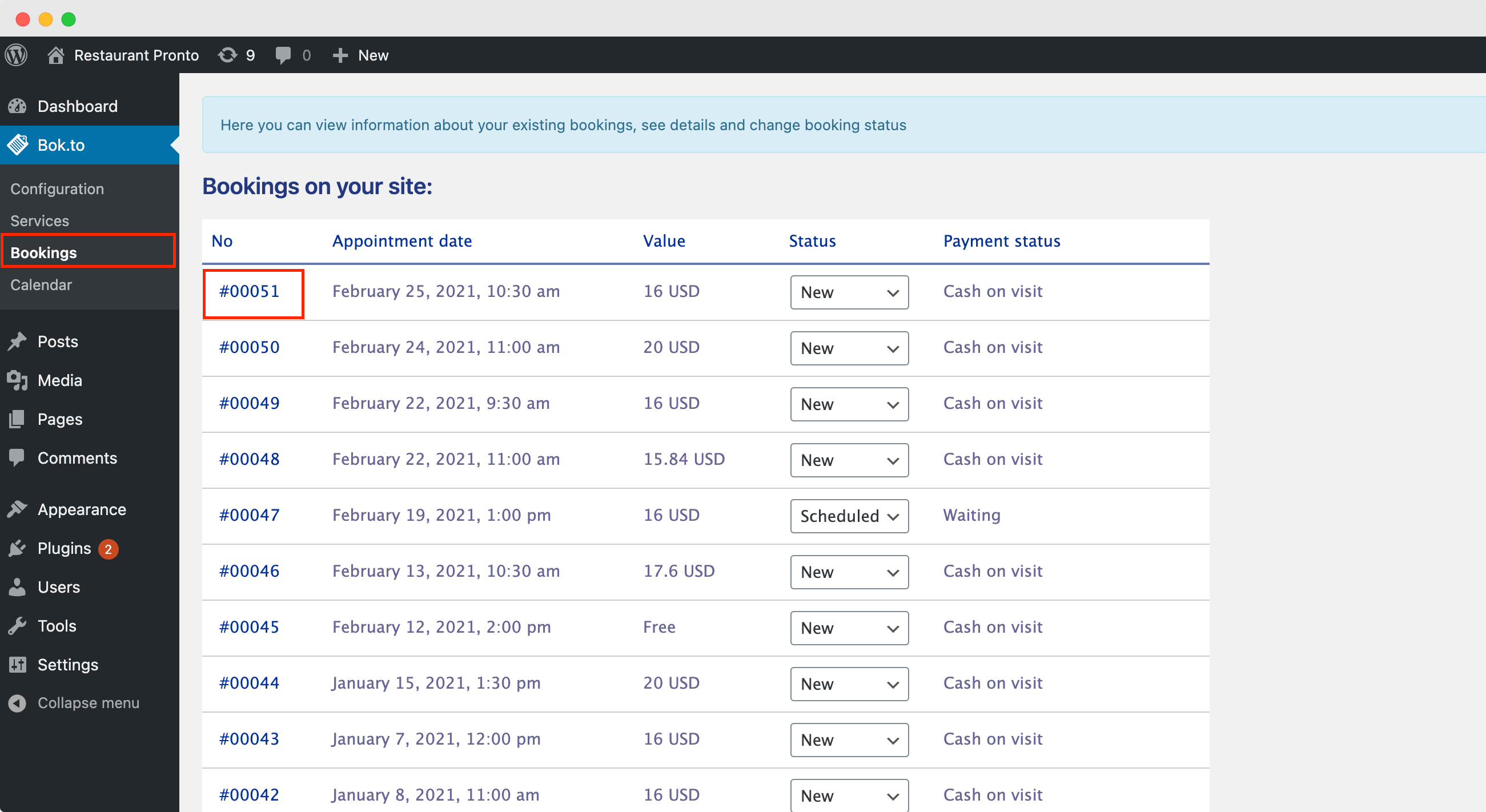
You will have access to convenient booking calendar which will help you to improve time management. With the help of our booking calendar, you can: See all upcoming appointments on a nice calendar; Access booking details directly form the calendar; See how many appointments you have
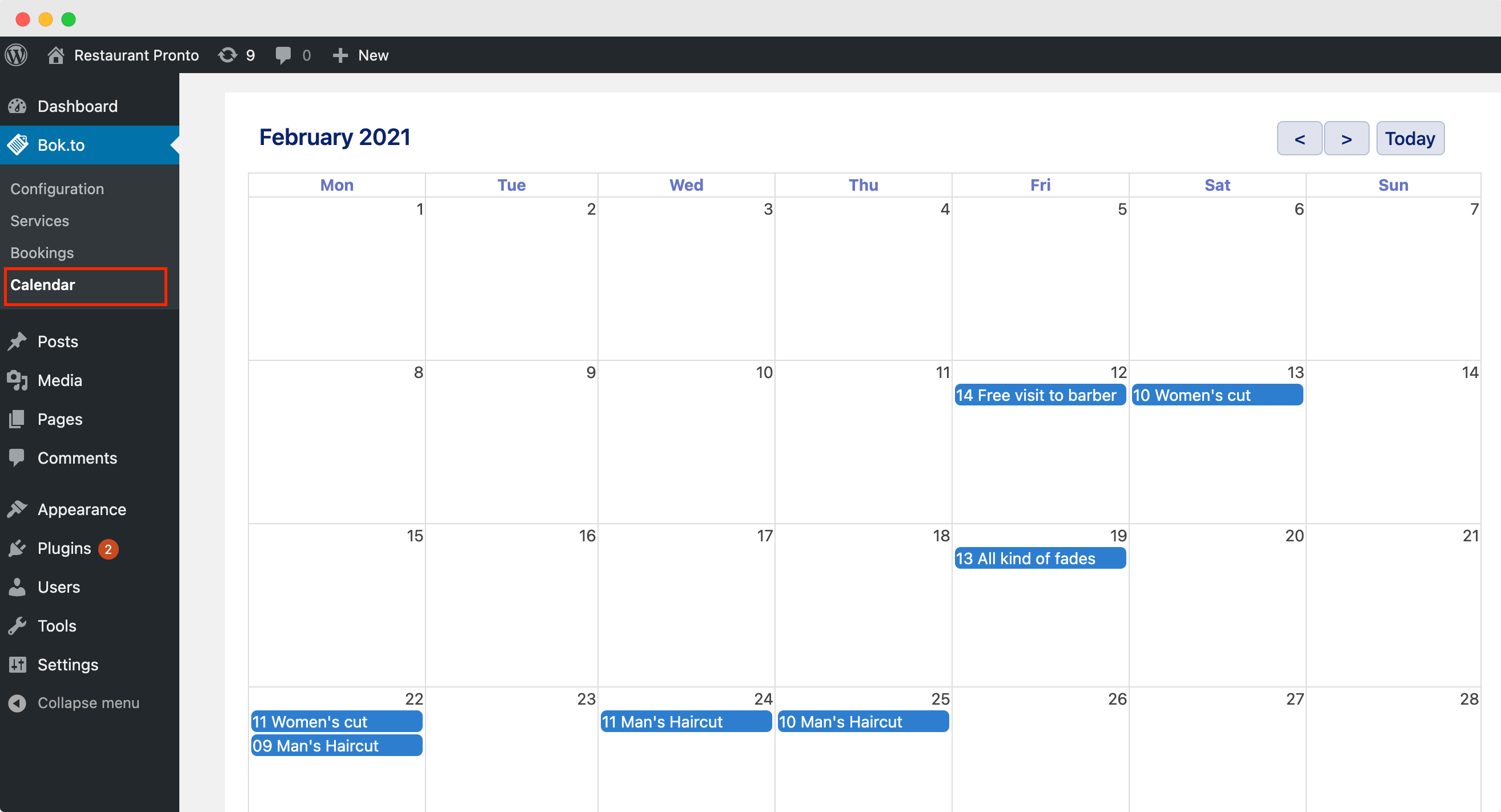
From now, after setting up our Wordpress booking plugin, you have a powerful instrument which will help you to manage all booking processes from within the Wordpress!
